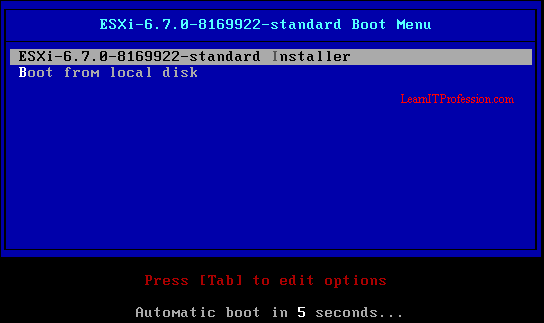GITLAB Integration with Active Directory

GITLAB Integration with Active Directory Integration of Gitlab with Active Directory is very beneficial for Administration Purpose. The benefits of Gitlab integration with active directory are as follows. 1. No need to create additional users on GITLAB. 2. Users use their Active Directory id and password for login. 3. Security Enhancement has increase. 4. You can Easily authenticate Active Directory users for GITLAB. 5. User have no need to remember additional password for GITLAB. For Gitlab integration with Active Directory edit the Gitlab configuration file "gitlab.rb" that available in directory "/etc/gitlab/gitlab.rb" by use of vi editor. vi /etc/gitlab/gitlab.rb Add the below mention lines in Gitlab configuration file "gitlab.rb" After the comment of LDAP Settings. gitlab_rails['ldap_enabled'] = true ###! **remember to close this block with 'EOS' below** gitlab_rails['ldap_servers'] = YAML.load <<-'EOS' main: #...