Install And Configure VMware ESXi 6.7
Install And Configure VMware ESXi 6.7
Virtualization is the technology utilize the Hardware resources (Storage, RAM, CPU and NIC Cards) in efficient manner and reduces the IT Expenses, minimize downtime, simplify data center management, etc.
This is the LAB environment, The minimum requirement of installation VMware ESXi 6.7 are as follows. You must set hardware resources as per the requirement.
CPU: 2
RAM: 4GB
Storage: 22GB
Network Adapter: 1
Boot the DVD to install and configure VMware Esxi 6.7. Select ESXi-6.7.0-8169922-standard Installer and press enter to process the installation otherwise it will automatically move to next step in some seconds.
After press enter installation of VMware ESXi 6.7 is in progress.
Welcome window is appear of VMware ESXi 6.7 installation, press enter for move to the next step.
Press F11 to accept the VMware end user license agreement.
After accept the license agreement. It is scanning the available devices that may take a few seconds.
To set the Static IPv4 address, Disable IPv6 and set DNS addresses with host name select Configure Management Network then press enter.
To Set the static IPv4 address select IPv4 Configuration then press enter.
For static IPv4 configuration select Set static IPv4 address and network configuration and set the IPv4 address as per the environment need then press enter.
To disable IPv6 select IPv6 configuration then press enter.
To permanently disable IPv6 configuration select Disable IPv6 (restart required) then press enter.
To Set the DNS addresses and host name select DNS Configuration then press enter.
To set the static DNS Server addresses with host name select Use the following DNS Server addresses and hostname and set your environment DNS Server addresses and suitable host name then press enter.
After Configure Management Network press Esc to save the configuration. Press Y to reboot the host because we have disabled the IPv6 so it require to reboot the host.
After reboot the host, Host name and IPv4 configuration has set.
To create and configure the virtual machines and other settings, open the VMware ESXi 6.7 on your suitable web browser by use of management IPv4 address. In this lab the management IPv4 address of Vmware ESXi 6.7 is 192.168.10.222, use below complete address to open the web page of VMware ESXi 6.7.
https://192.168.10.222
Below image is the main web page of Vmware ESXi 6.7. Here you can see all the used and free resources.
To License the VMware ESXi 6.7 go to Manage then select Licensing tab. In Licensing click on Assign License.
Thanks for read this Article
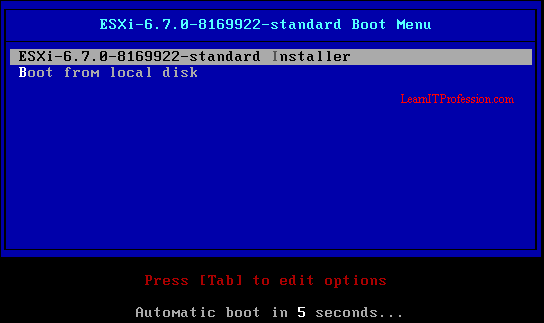






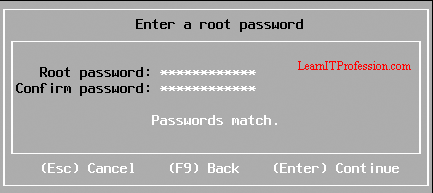




















Comments
Post a Comment