Install and Configure SNMP Service on Windows Server 2012 R2
Install and Configure SNMP Service on Windows Server 2012 R2
SNMP stands for Simple Network Management Protocol, It is use to collect the behaviors of network devices through IP and send the network devices behaviors information's to the NMS (Network Management system) for example: Open Manager, Zenoss and etc. The Ports of SNMP (Simple Network Management Protocol) are 161 udp and 162 udp.
In Windows Server 2012 R2 Simple Network Management Protocol (SNMP) service include agents that monitor the activity of Server and report to the Network Management System (NMS).
To install a Simple Network Management Protocol (SNMP) Service on Windows Server 2012 R2 click on “Add roles and Features”.
After click on Add roles and features click "Next" to continue. if you want to remove roles and features this page also help you therefore not check mark the "Skip the page by default".
To select the installation type choose the option of "Role-based or feature-based installation".
Select the Server Feature "SNMP Service" from the Features window.
Click on "Add Features" to include the Management tools that are required for Simple Network Management Protocol (SNMP) Service.
Simple Network Management Protocol (SNMP) has successfully installed.
After the successful installation of Simple Network Management Protocol (SNMP) service on Windows Server 2012 R2, open the Services to configure Simple Network Management Protocol (SNMP) service. Right click on SNMP Service then click on properties.
Click on tab "Agent" then provide the contact person and system location of Network Management System (NMS). Select all the Services (Physical, Applications, Datalink and subnetwork, internet, End-to-end) as per the requirement.
Click on tab "Traps" then provide the "Community Name" and "Trap Destinations" of Network Management System (NMS).
Finally click on tab "Security" then add the community name with "READ ONLY" rights and select "Accept SNMP packets from these hosts" for add the IP addresses of Network Management System (NMS).
Thanks for Read this Article
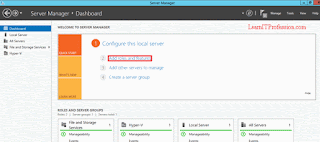
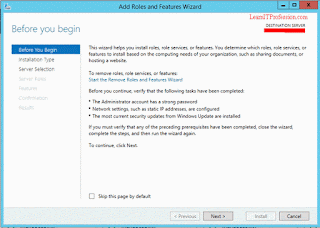



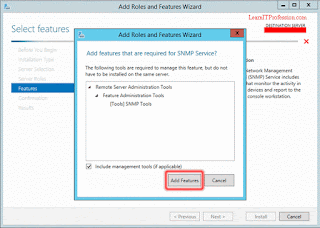


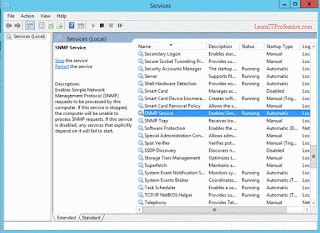



Comments
Post a Comment