How to extend Swap Space in Logical Volume on RedHat 7
Extend Swap Space in Logical Volume on RHEL 7/CentOS 7/RHEL 8/CentOS 8
In this lab, we will learn how to increase swap space on
RHEL 7/CentOS 7/RHEL 8/CentOS 8 Linux base operating system. The purpose to use
swap space is when ram of the operating system fully utilize, swap space
allocate from the hard drive of the machine and take inactive pages available
in memory. One important point to remember memory is a combination of RAM and
SWAP and memory is utilize by the each process of CPU (Central processing
unit). If swap is use rather than ram (random access memory), system
performance will slow. You can say swap space is a part of virtual memory (disk
space and ram) or sub title of physical memory.
Definition of Swap Space:
The definition of swap space is exchange the information
means swapping information from real memory to virtual memory by use of disk
space that is called swap space.
Advantage of Swap Space:
Sometime swap space require when application or program is
creating a malfunction, it is very helpful in this scenario. Swap space also
use when you hibernate operating system that save your work on current state.
Disadvantage of Swap Space:
When the RAM (Random Access Memory) is fully utilize swap
space is use but swap space slow down the system performance or you can say
when swap space is utilize more than RAM (Random Access Memory) its slow down
the system performance.
Swap Space Recommendation:
- · If system RAM is less than and equal to 2GB recommended swap space two time the amount of RAM and for hibernation 3 times the amount of RAM.
- · If system RAM is greater than 2GB to 8GB recommended swap space equal to the amount of RAM and for hibernation 2 times the amount of RAM.
- · If system RAM is greater than 8GB to 64GB recommended swap space at least 4GB and for hibernation 1.5 times the amount of RAM.
- · If system RAM is greater than 64GB recommended swap space at least 4GB and for hibernation swap space is not recommended but if you add little swap space it will helpful for malfunction program that consume all of RAM size.
Now start the process how to extend Swap space using Logical
Volume Management. First check the size of volume group by type the below
mention command.
vgs
In the above image you see that
not enough space is availaible to extend the SWAP space, here is only 224MB is
available in volume group “rhel_redhat7lvm”. For demo purpose we are adding 4GB
additional virtual hard disk to increase size of volume group then we will
increase the size of logical volume “SWAP”. Before add the additional virtual
hard disk first power off the machine for any ambiguity.
After add the additional hard disk on virtual machine, power
on the virtual machine and type the below mention command to verify the virtual
hard disk has added successfully or not.
lsblk
pvcreate /dev/sdc
To extend the volume group
“rhel_redhat7lvm” by use of physical volume “/dev/sdc”, type the below mention
command.
vgextend volume-group /dev/sdcvgextend rhel_redhat7lvm /dev/sdc
To verify volume group “rhel_redhat7lvm”
has successfully extended or not, type the below mention command.
vgs
In the above image, you see that the volume group “rhel_redhat7lvm” has successfully extended
from 224MB to 4.21GB.
To check the details of swap space on RHEL 7/CentOS 7/RHEL
8/CentOS 8, type the below mention command.
free -gorfree -m
In the above image, you can see swap space currently is in
active state. To extend the logical volume “swap” first disable the swapping by
type the below mention command.
swapoff -a
To verify swap space has disabled on device and files (/proc/swaps
or /etc/fstab), type the below mention command.
free -g
In the above image, it has been verify swap space has
disabled.
Extend the swap space logical volume “swap”, use 100%
remaining size of volume group “rhel_redhat7lvm”.
lvextend -l +100%FREE /dev/Volume-Group/Logical-Volumelvextend -l +100%FREE /dev/rhel_redhat7lvm/swap
After reformat the logical volume ”swap”, enable the swap
space by type the below mention command.
swapon -a
To Verify swap space has enabled successfully, type the
below mention command.
free -g
To verify swap space has been successfully extended from 4GB
to 8GB type the below mention command.
lsblk
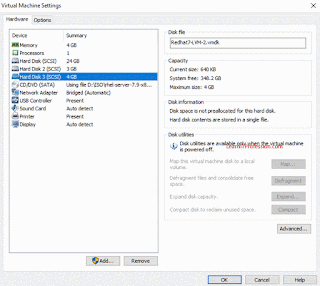



Comments
Post a Comment