Installation and Configuration of VNC Server on Oracle Linux 6.5
Installation and Configuration of VNC Server on Oracle Linux 6.5/Red Hat/CentOS
VNC stands for Virtual Network Computing, It is use for remote desktop session. VNC use remote frame buffer protocol.
To take remote session of Oracle Linux 6.5 graphically by use of VNC remote desktop tool you need to install VNC server on Oracle Linux 6.5 and install VNC viewer on personal computer.
Download the VNC Server rpm package from official website of Oracle. The VNC Server rpm package is highlight in below image.
Create a directory "software" by use of mkdir command and use ls command to check the directory "software" is create or not.
mkdir softwarels
Copy the VNC Server package to the directory "Software" by use of WinSCP software.
To install the VNC Server on Oracle Linux 6.5 type the below command.
rpm –ivh vnc-server-4.1.2-14.el5_6.6.x86_64.rpm –force
After install the VNC Server, Configure the VNC Server file "vncservers" that available in directory "/etc/sysconfig/vncservers" by use of vi editor.
vi /etc/sysconfig/vncservers
Edit the below lines in file "vncservers" to allow user root and user1 to take remote session by use of VNC viewer.
VNCSERVERS="1:root 2:user1"VNCSERVERARGS[3]="-geometry 1280x1024"
Set the Virtual Network Computing "VNC" password of both users root and user1 by use of below command.
vncpasswdsu - user1vncpasswd
To permanently enable and start the vnc server type the below command.
chkconfig vncserver onservice vncserver start
Edit the file "xstartup" that available in directory "/root/.vnc/xstartup" by use of vi editor for user root.
vi /root/.vnc/xstartup
Uncomment the below red lines.
Edit the file "xstartup" that available in directory "/home/user1/.vnc/xstartup" by use of vi editor for user oracle.
vi /home/user1/.vnc/xstartup
Uncomment the below red lines.
unset SESSION_MANAGERexec /etc/X11/xinit/xinitrc
After configure the VNC server settings for both users root and oracle restart the VNC service by type below command.
service vncserver restart
Disable the firewall and SELinux.
To Disable the Firewall go to System "tab" then click on Administration then click firewall.
To disable the firewall click on Disable then click Apply.
To Disable the SELinux, edit the config file of SELinux that available in directory "/etc/selinux/config" by use of vi editor.
vi /etc/selinux/config
Set SELINUX=disabled
To take remote session by use of VNC viewer from personal computer, open VNC viewer type servername:user id. In this scenario root user id is 01.
Enter the VNC password of user "root".
To take VNC remote session from user "user1", use user id 02.
This is VNC viewer remote session of user "user1".
Thanks for read this Article



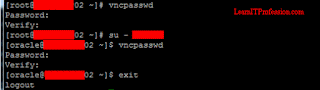
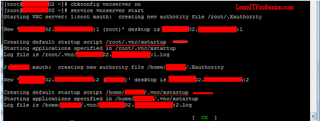
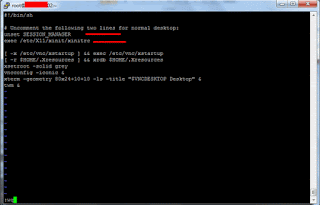
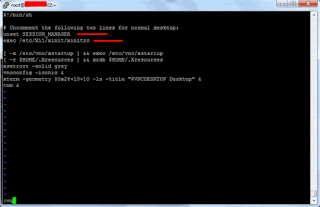



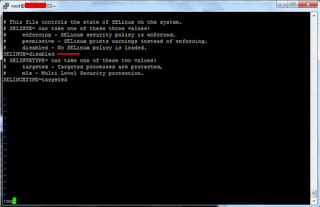



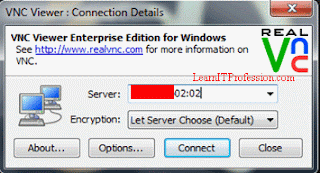

Comments
Post a Comment