Create a Virtual Switch in Hyper-v on Windows Server 2012 R2
Virtual Switch is used for networking in Hyper-v on Windows Server 2012 R2, with help of Virtual Switch the Virtual Machines communicate with each other by use of IP Addresses. There are three types of Virtual Switches in Hyper-v on Windows Server 2012 R2.
1. External.
2. Internal.
3. Private.
To create a new virtual switch click on Virtual Switch Manager.
External:
External mode Virtual Switch is used for the communication of Virtual Machines on the same and other Physical Computers because External mode Virtual Switch communicate with the management operating system. External mode virtual switch is bound to physical network interface card therefore Virtual Machines that use external mode virtual switch also communicate with Physical Computers.
To create an External mode Virtual Switch, click on a "new virtual network switch" then select "External" and click on "Create Virtual Switch".
Here we are create a External Virtual Switch with the name of
"IT", you can change the name as per your choice. For better understanding give some notes that why create a External Virtual Switch.
Choose a
"External network" in connection type then select a Physical Network Adapter in drop down list. Select
"Allow management operating system to share this network adapter" for the communication of Virtual Machine on same and other Physical Computer. You can also enable Single Root I/O Virtualization (SR-IOV). Single Root I/O Virtualization is use when sufficient hardware resource is not available, network connectivity is provided through the virtual switch. You can say Single Root I/O Virtualization allows Virtual Machines to Share a single PCI Express hardware interface. After set all the requirements of External Virtual Switch click on
"Apply".
After click on "Apply", it give a note that "Pending Changes may disrupt network connectivity". Click on yes to allow.
Click on
"OK" to complete the creation process of new External Virtual Switch.
Internal:
Internal mode Virtual Switch is used for the communication of Virtual Machines on the same Physical Computer and with the management operating system. Internal mode virtual switch is not bound to physical network interface card therefore it is not communicate with other Physical host and its Virtual Machines.
To create Internal mode Virtual Switch select "Internal" then click "Create Virtual Switch".
Change the name of Internal mode Virtual Switch as per your choice then click "OK". In this case the new Internal mode Virtual Switch Name is "Internal Network". You can also give some details about the new virtual switch in "Notes" section.
Private:
Private mode Virtual Switch is used for the communication of Virtual Machines on the same Physical Computer only. The main purpose of Private mode Virtual Switch is used for Test environment and cluster network.
To create Private mode Virtual Switch select "Private" then click "Create Virtual Switch".
Here we are create a Private mode Virtual Switch with the name of "Private", you can change the name as per your choice. You can also give some notes that why create a private switch. Select connection type "Private Network" then click on "Apply".
Click on
"OK" to complete the creation process of new Private Virtual Switch.

Modify Virtual Switch:
Select a Virtual Switch that you want to modify.
You can change the name, connection type (External, Internal and Private), and assign virtual local area network id. In this case we are only modify the Virtual Switch Name that is "200".
Thanks for read this Article.
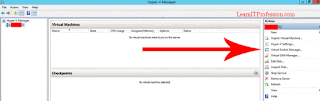











Comments
Post a Comment