Add, Convert and Expand Virtual Hard Disk in Hyper-v on Windows Server 2012 R2
Add, Convert and Expand Virtual Hard Disk in Hyper-v on Windows Server 2012 R2
Add, Convert and Expand Virtual Hard Disk in Hyper-v is a need as per the requirement. Some times Virtual Hard Disk of Virtual Machine not work properly therefore you can replace the hard disk with new hard disk. You can convert the Virtual Hard Disk from VHD format to VHDX format and Fixed size Virtual Hard Disk to Dynamic size of Virtual Hard Disk. You can also expand the size of Virtual Hard Disk as per the requirement.
Add Virtual Hard Disk:
To add or replace the Virtual Hard Disk of Virtual Machine right click on Virtual Machine then click on settings.
Click next to Continue, if you don't want to see before you begin page again tick the check mark on "Do not show this page again".
Windows Server 2012 R2 Hyper-v is provide three types of Virtual Hard Disk that are mention below.
- Fixed Size.
- Dynamically expanding.
- Differencing.
Fixed size of Virtual Hard Disk reserve the fix amount of space from Physical Hard Disk and it is use for the better performance of Operating System and applications, Dynamic size (Dynamically expanding) of Virtual Hard Disk is increase as per the usage of Data and Differencing Virtual Hard Disk is use for Parent-Child relationship with another disk. Here we are choosing the option of "Fixed Size".
Give the name of new Virtual Hard Disk and also provide it's location.
Give the size of new Virtual Hard Disk. Here we are create a Virtual Hard Disk with size 60GB, you can change the size of Virtual Hard Disk as per the requirement. In this Configure Disk window you can choose the option "copy the contents of the specified physical disk" or "copy the contents of the specified virtual hard disk".
Click on "Finish" to complete the creation process of New Virtual Hard Disk.
The new Virtual Hard Disk is creating.
To check the size of new Virtual Hard Disk in Virtual Machine settings click on "inspect".
You can see the format of the new created Virtual Hard Disk in the below image.
Convert Virtual Hard Disk:
To convert Virtual Hard Disk from VHD format to VHDX format and Fixed size Virtual Hard Disk to Dynamic size Virtual Hard Disk click on "Edit".
Click on "Next" to continue the convert process of Virtual Hard Disk.
To convert the Virtual Hard Disk choose the option "Convert".
Here we are converting Virtual Hard Disk from VHD format to VHDX format, VHD format support 2TB size of Virtual Hard Disk and VHDX format support 64TB size of Virtual Hard Disk. Choose the option VHDX.
and we are also convert the size of Virtual Hard Disk from Fixed size to Dynamically expanding, you can remain the size of Virtual Hard Disk to Fixed size.
Provide the name and location of new convert Virtual Hard Disk.
Click on "Finish" to complete the convert process of Virtual Hard Disk.
The Virtual Hard Disk is converting from VHD format to VHDX format and Fixed size to Dynamic size.
Size of Virtual Hard Disk is 60GB before conversion.
Expand Virtual Hard Disk:
To expand the size of Virtual Hard Disk click on "Edit" in Virtual Machine settings.
Choose the option "Expand" then click "Next".
Give the size of Virtual Hard Disk as per the requirement. Here we are expanding Virtual Hard Disk size from 60GB to 75GB.
Click on "Finish" to complete the expand process of Virtual Hard Disk.
The Virtual Hard Disk is expanding.
To check the new size of Virtual Hard Disk click on "inspect" in Virtual Machine settings.
You can see that the size of Virtual Hard Disk has expand from 60GB to 75GB.
Thanks for Read this Article
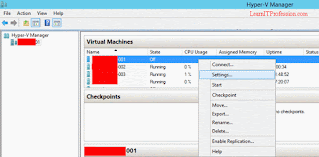










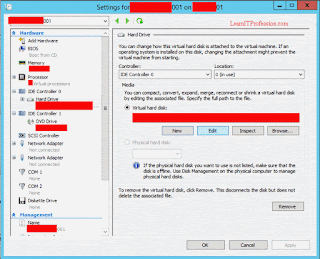

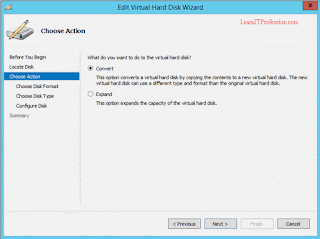


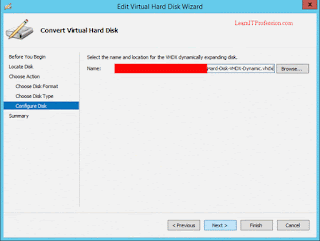

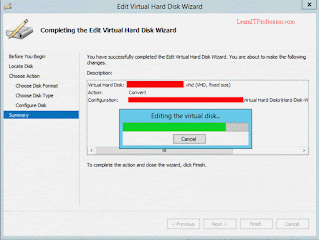


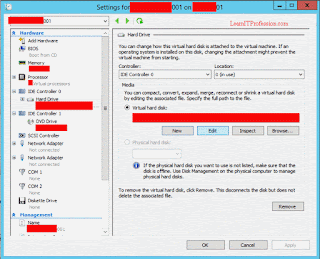

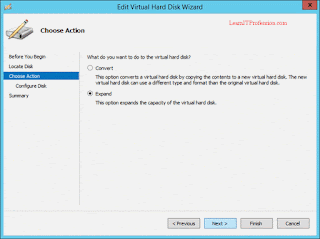


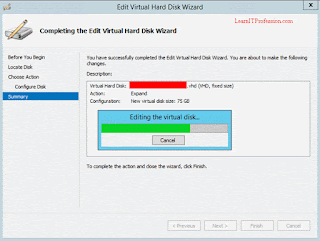
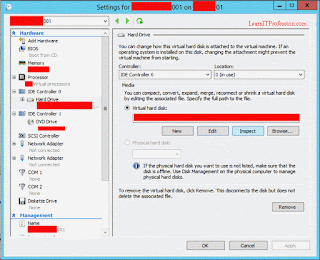
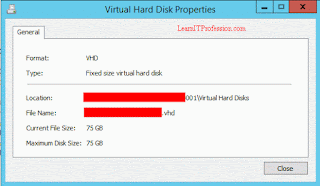
Comments
Post a Comment