How to Configure Apache Virtual Hosts on RHEL 8
Setup Apache Web Server Virtual Hosts on RHEL 9/RHEL 8/RHEL 7/CentOS 8/CentOS 7
Virtual hosting means multiple websites run on single server
with multiple domain names or on IP (Internet Protocol) with multiple ports at
the same time. In multiple domain name websites, administrator need to be
create a host entry on Domain Name Server (DNS) otherwise hostname with IP will
be add on each client machines host file to open a website by use of name that
is known as name base website. Virtual hosting is use single machine hardware
resource (Ram, Storage and processors) that works on sharing mechanism. Due to
the configuration of virtual host in a single server (machine) a hardware cost
is save but delay is observe in virtual hosting environment if low amount of
resources (memory and processors) used. Virtual hosting can be complicated but
manageable in a single host machine.
In Apache, Virtual hosting is support on multiple website
can run on a different IP (Internet Protocol), single IP (Internet Protocol)
with multiple ports and name base websites.
In apache web server the directory “conf.d” is use where
multiple virtual host files can be create and this directory “conf.d” location
is “/etc/httpd/conf.d”, in this directory “conf.d” multiple files are available
that have different main purposes. Names of these files are list below with
some information about it.
ssl.conf: the file “ssl.conf” is used to provide a
path of Certificate Authority (CA), Certificate and Certificate key file. This
file is mainly use when apache web server is use for ssl (secure socket layer)
base single website in a Linux Machine (RHEl9/RHEL8/RHEL7/CentOS8/CentOS7). In
virtual hosting apache web server ssl (secure socket layer) configuration
should be provide on each virtual host configuration file separately.
welcome.conf: The file “welcome.conf” is use as a
default web page of apache web server, in custom configuration of Apache web
server first rename this file “welcome.conf” so website will show it’s
configure index page as a default page.
autoindex.conf: The main purpose of file
“autoindex.conf” is that user browsing web directories and it is control the
display of server generated directory listings.
userdir.conf: The file “userdir.conf” is use to allow
users to access their home directories for the deployment of websites, due to
this file configurations user can easily move website related files on him/her
own home directory without restrictions. Actually, file “userdir.conf” allow
configuration to make user home directory as a web server directory.
README: In directory “conf.d” the file “README” is
also available that give the information about the directory “conf.d” that this
directory holds configuration files for the Apache HTTP Server and any file
that have extension ”.conf” is work similar as httpd configuration file.
The main configuration file of Apache web server
“httpd.conf” present on directory path “/etc/httpd/conf/”. For single Apache
web server the file “httpd.conf” is used otherwise for Virtual host
configuration file with extension “.conf” must be created on directory path
“/etc/httpd/conf.d”.
Here two scenarios are given for Virtual host configuration.
Scenario 1:
To create new virtual host configuration file “owais.conf”,
first go to the directory path “/etc/httpd/conf.d” then create file with
extension “.conf” or directly create a virtual host configuration file by type
the below mention command.
vi /etc/httpd/conf.d/owais.conf
Copy and paste the below mention code in virtual host
configuration file “owais.conf”. In this scenario multiple virtual host are
create on single file “owais.conf”. “Main domain” virtual host configuration
web pages save on default location directory path “/var/www/html” and another “Virtual
domain” virtual host configuration web pages save on different location
directory path “/owais/”.
#Main domain<VirtualHost apache1:80>DocumentRoot /var/www/htmlServerName apache1.abc.org.pk</VirtualHost>#Virtual domain<VirtualHost malir:80>DocumentRoot /owaisServerName malir.abc.org.pkServerAdmin owais@abc.org.pkErrorLog logs/malir.host-error_logCustomLog logs/malir.host-access_log combined</VirtualHost>
As per the above virtual host configuration modify apache
web server main configuration file “httpd.conf” that available on directory
location “/etc/httpd/conf/”. Use editor ”vi” to modify the Apache web server
configuration file “httpd.conf”.
vi /etc/httpd/conf/httpd.conf
Comment ServerName, because this ServerName
“apache1.abc.org.pk” already configure in virtual host configuration file
“owais.conf”.
#ServerName apache1.abc.org.pk:80
Comment “DocumentRoot” also because no need to provide
Document Root path on apache web server main configuration file “httpd.conf” if
this define on virtual host configuration file.
#DocumentRoot "/var/www/html"
After apply all the configuration on apache web server
configuration files restart the apache web server service “httpd”, type the
below mention command.
systemctl restart httpd
As per Virtual Host “Virtual Domain” configuration, create a
directory “owais” on root directory “/” by use of command “mkdir”.
mkdir /owais
After create the directory “owais” go inside the directory
by use of command “cd” then create a file “index.html” by use of command
“touch”. After create the file “index.html”, modify the file “index.html” by
use of editor “vi”.
cd /owais/touch index.htmlvi index.html
Save the below mention code on file “index.html”. This is
the simple html code that only text “Malir” at the center of the page.
<html><body><div style="width: 100%; font-size: 40px; font-weight: bold; text-align: center;">Malir</div></body></html>
Add a host entry “malir” on DNS “Domain Name Server”; otherwise add the host entry with IP (Internet Protocol) on each client machines host file for access of name base website.
To modify the SELinux configuration file, type the below
mention command. SELinux configuration file available on directory path
“/etc/selinux/config”.
vi /etc/selinux/config
Change the SELinux mode from enforcing to permissive, it is a best practice to set SELinux mode to permissive rather than disable it because in permissive mode warning is generated means logs.
To access the Main domain website, type the below mention
URL “Uniform Resource Locator” on web browser.
http://apache1.abc.org.pk
To access the Virtual domain website, type the below mention
URL “Uniform Resource Locator” on web browser.
http://malir.abc.org.pk/
Scenario 2:
Now create separate file for each virtual host, in this lab
scenario currently single virtual host configuration file is create that is
“owais.conf”. To check the virtual host configuration files go to directory
“conf.d” that directory location is “/etc/httpd/conf.d” by use of command “cd”
then list the content by use of command “ll”.
cd /etc/httpd/conf.d/ll
Modify virtual host configuration file “owais.conf” by use
of editor “vi”.
vi owais.conf
Remove virtual host configuration of “virtual domain”. The
remaining code of virtual host configuration file “owais.conf” after
modification is mention below.
#Main domain<VirtualHost apache1:80>DocumentRoot /var/www/htmlServerName apache1.abc.org.pk</VirtualHost>
Create new virtual host configuration file “malir.conf” by
use of command “touch” then edit the file “malir.conf” by use of editor
(command) “vi”. You can create the virtual host configuration file as per your
desire name.
touch malir.confvi malir.conf
Save the below mention html code on newly created virtual
host configuration file “malir.conf”. In this html code separate path are
provide for error and access log therefore must create file “error.log” and
file “access.log” on directory location “/owais/logs/malir/”.
#Virtual domain<VirtualHost malir:80>ServerAdmin root@localhostServerName malir.abc.org.pk#ServerAlias malir.abc.org.pkDocumentRoot /owais/DirectoryIndex index.htmlLogLevel warnErrorLog /owais/logs/malir/error.logCustomLog /owais/logs/malir/access.log combined<Directory "/owais/">Options -Indexes +FollowSymlinksAllowOverride allRequire all granted</Directory></VirtualHost>
To access the Main domain website that configure on separate
apache web server virtual host configuration file “owais.conf”, type the below
mention URL “Uniform Resource Locator” on web browser.
http://apache1/
To access the Virtual domain website that configure on
separate virtual host configuration file “malir.conf”, type the below mention
URL “Uniform Resource Locator” on web browser.
http://malir/
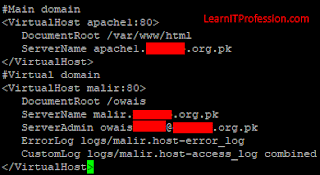




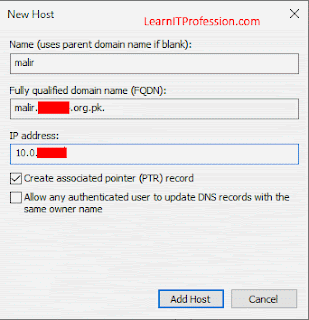




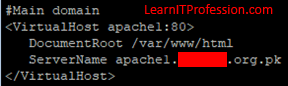

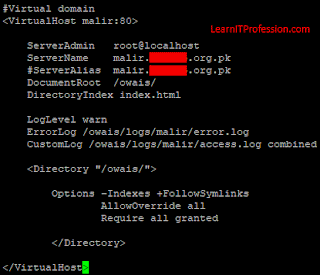
Comments
Post a Comment